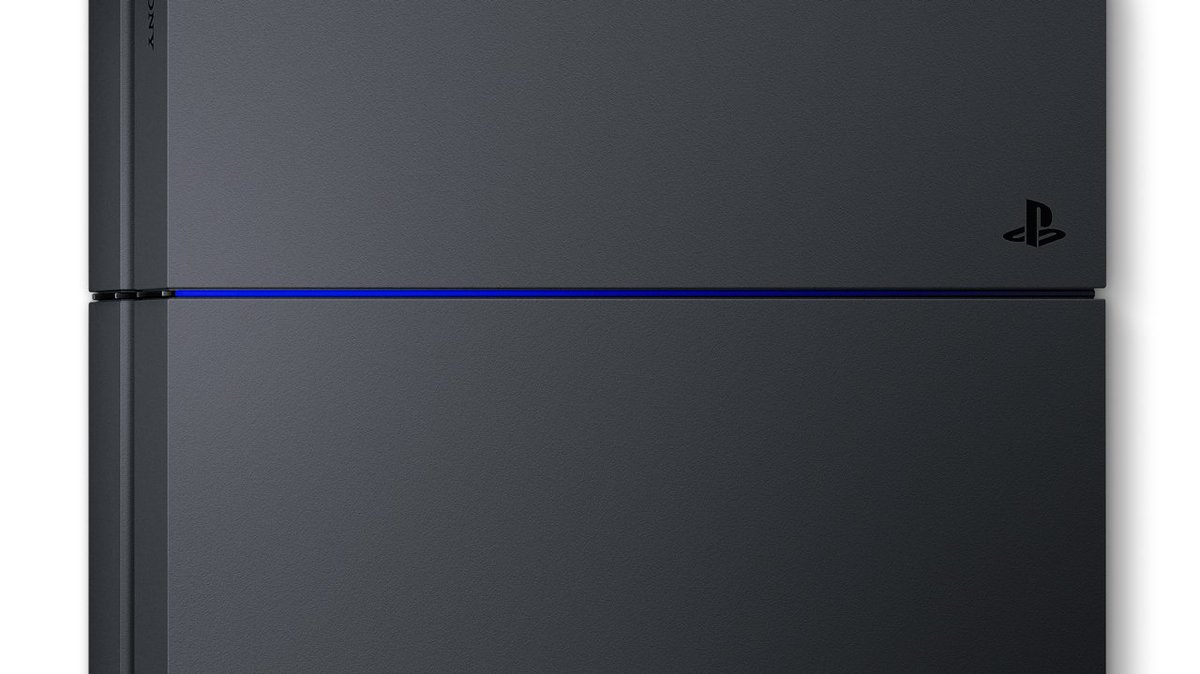- Offline PS4 Remote Play
Ever wanted to use your PS4 on your local network but couldn't because you didn't have an Internet connection available? Here's the solution!
Before we get started, a little message for SonyHello Sony,
If you ever happen to read this, don't you think it would be nice to have this feature built-in?
Think about it like this for a second: you are going on holiday with your PS4 and your laptop because you have no other display available for it. Most laptops aren't shipped with an HDMI input port so you can't directly connect your PS4 to your laptop's screen. However, what you can do is connect your laptop and your PS4 with an ethernet cable and use Remote Play... until you realize that you need an Internet connection to start the software.
Looking for updates is nice, but is there really a point in preventing players from using their console because they don't have an Internet connection available all the time?
Incidentally, if you have any problem with me posting this, please don't hesitate to contact me.
Supported versions of the Remote Play
You can find older versions of the Remote Play on the Internet Archive: Wayback Machine!- 1.0.0.15181 - Hash : 694659629815D82CDCD62A95FA771237
- 1.5.0.8251 - Hash : 53DF9F442EEC309D95BE88D28CC21E18
- 2.0.0.2211 - Hash : FCD0DD66996B399F6A1A9A254F7E85B3
- 2.6.0.2270 - Hash : 2E4C4CA5ECFD3138CB734ED603958A1A
- 2.7.0.7270 - Hash : 9961E4475745881FAC537D58B1BCD5FB (seems to work without even logging to the Playstation Network)
- Any with the new PS4 Remote Play Auto-Patcher!
- Getting started
For various reasons, I can't give you the patched executable. However, I can still tell you how to patch it yourself.
[EVEN BETTER FULLY AUTOMATED PATCHER]
You can just download and run the latest version of the PS4 Remote Play Auto-Patcher.
Compared to the other patcher, this one doesn't need a list of patches, it will patch the assembly by itself, so it should, in theory, be compatible with any version of the RemotePlay.
[FULLY AUTOMATED PATCHER]
You can just download and run the latest version of the PS4 Remote Play Patcher.
If the software can't find the Remote Play by itself it'll ask you to specify its location.
Once that is done, the software will patch the Remote Play (with the latest patch available) and create a backup of your original Remote Play if you want.
Don't forget that, to use the PS4 Remote Play, you still need a local network (connect your PS4 to your computer using an ethernet cable or a local Wi-Fi network hosted on your computer)!
[MANUAL PATCH]
You will need to download BsPatch and the Patches.zip file. Extract the patch of your choice and execute the following command :
bsdiff RemotePlay.exe RemotePlay-Patched.exe mypatch
Then you have to start RemotePlay-Patched.exe to enjoy your PS4 Remote Play offline experience. I'll describe below another method to do the same thing without having to change RemotePlay.exe itself.... and that's perfectly fine.
Will Remote Play work as usual?
Yes, every aspect of the original Remote Play have been kept, except for the updates window, which will not even appear with the latest version of the patch.
I don't trust those patches thrown at me like this...
Here are the steps so that you can reproduce the patch (the first version) by yourself:- Throw your RemotePlay.exe at de4dot to remove the obfuscation.
- Open your brand new RemotePlay-cleaned.exe using your favorite decompiler (ILSpy, .NET Reflector, etc...). In my case, I am using dnSpy. Navigate to the class containing the entry point of the program (this class is not in a namespace).
- In the Main method, get rid of checkUpdate.ShowDialog();.
- And that's it, you can now export your brand new Remote Play executable (using the Save Module... function on dnSpy) and enjoy playing on your PS4 anywhere.
Alternative method, almost 0 programming skill required.- Download and install Fiddler.
- Enable HTTPS decryption in Fiddler.
- a. With Fiddler running, start Remote Play and wait for the request to https://remoteplay.dl.playstation.net/remoteplay/module/win/rp-version-win.json.
- b. You might also see a request to https://remoteplay.dl.playstation.net/remoteplay/module/pplist_v2.json, handle it the same way as the previous one.
- Select the AutoResponder tab, enable the rules, enable unmatched requests passthrough.
- Drag & Drop the request made to remoteplay.dl.playstation.net into the rules list.
- Select the FiddlerScript tab and look for this line:
static function OnBeforeRequest(oSession: Session) {- Add the following content under the line you found earlier :
if (oSession.HTTPMethodIs('CONNECT'))
{
oSession.oFlags['x-replywithtunnel'] = 'GenerateTunnel';
return;
}- Click on Save Script.
- That's it for Fiddler. You have nothing to save by yourself. The only thing that matters now is that Fiddler must be up and running when you want to play without Internet.
- There's still something to do. Currently, if you open Remote Play, it'll tell you that (if you are truly disconnected) there is not network connection available. To fix this, create an access point on your phone and connect to it (there's no need to have an Internet connection available on your phone, otherwise it would defeat the point of having done everything mentionned above). Note that you can also use any free hotspot you may have around you.
- It's already done ! When you'll start the Remote Play, it'll think that an Internet connection is available (when it's merely connected to a hotspot WITHOUT Internet) and when it'll try to look for updates Fiddler will take care of it.
- Enjoy the offline PS4 Remote Play.
Changelog History
v3.0 (Updated on Jan. 11, 2019)- Should now work with any RemotePlay, it doesn't care about what version you're using, past, present or future.
- The new PS4 Remote Play Patcher can detect the version of the Remote Play you are currently using and patch it accordingly.
- This version is compatible with Windows 7.
- The new PS4 Remote Play Patcher can detect the version of the Remote Play you are currently using and patch it accordingly.
- Finally an automated patcher for your PS4 Remote Play.
- Using it is easy, start the exe file, let it do its job and voilà, enjoy using the PS4 Remote Play offline with(out) updates !
- Finally an automated patcher for your PS4 Remote Play.
- Using it is easy, start the exe file, let it do its job and voilà, enjoy using the PS4 Remote Play offline with(out) updates !
Contributing- I usually appreciate contributions, however, this time, I will decline every pull request containing an executable or a patch.
- Suggestions are welcome!
- Source Code @: https://github.com/MysteryDash/Offline-PS4-Remote-Play/releases
PS4 Trainer (Offline) Zihad Tools. Add to Wishlist. PSPlay: PS Remote Play Unlimited. Play PS5/ PS4 games remotely with any controller and mobile internet connection. Best app for Playstation 3, Playstation 4, and Playstation VITA users.
Enable HTTPS Decryption In Fiddler.
Mar 01, 2019 Install the PS4 remote play program then before you run the program use the Auto-Patcher you downloaded which will automatically patch the program for offline use. Connect your PS4 to your Laptop/PC directly with a LAN cable. (The LAN connection will be listed as unidentified network and say no internet. Quit Remote Play 1. Click the at the top right corner of the screen you’re using for Remote Play. You’ll see a message that says “This Remote Play session will be disconnected”. To quit Remote Play while your PS4 console is in rest mode, select the checkbox for Put the. PSN Service Status. Our Fix & Connect tool will help you troubleshoot and improve your online experience.